Selling on GunBroker.com: How to Sell a Gun
What do I need to do first?
You need to be a registered user before you can begin buying or selling with GunBroker.com. We will email you a registration code that must be used to activate your account.
Do you want more detailed information before you dive in? If so, head over to Basic Training on the right, and choose a way to learn.
How do I list an item on GunBroker.com?
Click on the Sell Your Item link located next to the GunBroker.com logo at the top left of the page. Listing your item is a simple 3 step process:
 1. Describe Your Item.
1. Describe Your Item.
Fill in the form including:
- Category
- Item Description
- Shipping Information
- Pricing (Quantity, Starting Bid, Reserve Price, Buy Now!)
At this screen, you can also select optional services to attract more attention to your listings.
2. Upload Picture(s).
By far the most powerful thing you can do to make your listing appealing is to add a photo. GunBroker.com buyers love to see the items they are bidding on. Items with pictures tend to receive more bids and sell for a higher price than items without a picture.
3. Preview Your Item Listing.
Review your item details to make sure everything is correct. When you are satisfied with your listing, click “Submit New Listing”.
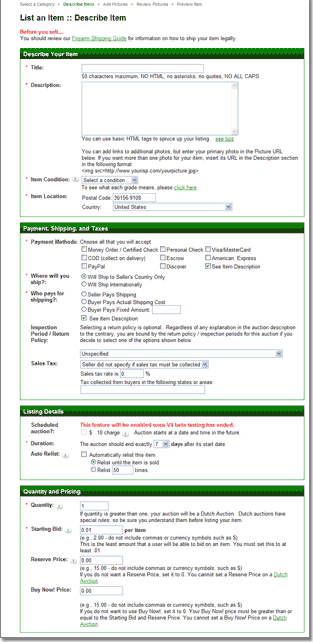
Selling Details
BACKGROUND
- What is GunBroker.com?
- Can I sell here?
- How does the auction work?
- What does it cost to sell with GunBroker.com?
SELLING ACTIVITY
- How do I pick the right product category?
- What should my starting bid be? What is a Reserve Price?
- What is a BuyNow! Price?
- What is a Fixed Price item?
- How can I use optional services to draw attention to my listing?
- How can I check on my auction?
- How can I edit my listing?
- How can I add to my listing?
- What if I want to make the item available in my store as well as on GunBroker.com?
- How do I end my auction early?
What is GunBroker.com?
GunBroker.com is an online marketplace for firearms and related accessories. Sellers can list items for sale, such as gun collectibles, sport firearms, hunting gear, knives & swords, air guns, archery and gun accessories, and potential buyers can browse the listings and bid and/or buy the items. Expect to find a limitless number of top name brands from Glock pistols and Remington rifles to Benelli shotguns and Colt firearms. If you bid on the item and win it, you pay for the item via the checkout process and the seller ships the item to you. GunBroker.com manages the sale process and provides a convenient platform for communication of information between buyer and seller. It also offers rich, varied, and up-to-date information on items being sold. An important note: Aside from hats, shirts, and other promotional merchandise bearing our logo, GunBroker.com does not sell any of the items listed on this auction site.
Can I sell here?
You must register with us to bid on or sell items. Registration is safe, secure and private. We do not share your information to third parties unless you have given us your consent. Please read our Privacy Policy for full details.
Anyone who is legally allowed to own firearms, ammunition, knives, and gun accessories is allowed to buy or sell it here. It is your responsibility to be in compliance with all Federal, state, and local laws when using this site. See also: Shipping Guide, Gun Laws, ATF List of State Laws.
How does the auction work?
Our system is very simple! You list your item and bidders browse the listings, and place bids on it. If a user wins your item by meeting or exceeding your price criteria, you must sell the item to the buyer. There is only one exception to the ‘must sell’ rule: a sale is cancelled if selling the item to the buyer would violate some law. As the seller, you specify the conditions of the sale including the length of time the auction will run, the method of shipping and cost for shipping, return policy (if any), and any other pertinent terms. When payment has been received, you ship the item to the buyer’s FFL holder. See also: Shipping Guide, Verifying an FFL.
What does it cost?
Basic listings on GunBroker.com are free of charge until the item sells. When the item sells we charge a final value fee that is based on the selling price of the item. You can enhance the basic listing with optional services designed to offer premium placement and draw more attention to the listing. We charge no ‘insertion’ fees to create a listing and have no recurring ‘membership’ fees. There is a payment processing fee to cover credit card processing during checkout. For full details on our fees, see our Fees page.
Final Value Fee:
There is no cost for a basic listing. If your item is sold you will be assessed a Final Value Fee as shown below:
| Categories | Fees |
|---|---|
|
|
|
|
For Example:
| To sell a firearm costing this: | The Final Value Fee would be: |
|---|---|
| $25.00 | $1.50 |
| $100.00 | $6.00 |
| $500.00 | $28.00 |
| $1,000.00 | $48.00 |
| $1,500.00 | $68.00 |
| $2,500.00 | $108.00 |
| $5,000.00 | $208.00 |
| $10,000.00 | $408.00 |
| $20,000.00 | $758.00 |
Picking the Correct Category
Our site contains a variety of categories. Expect to find everything from ammunition and air guns to firearm collectibles and military weapons.
Select the most appropriate category for your item from our expanded lists. If you need help choosing the right category, visit our Category Description page that explains what types of items are appropriate for that category.
If your item is posted in the wrong category, we will move or remove the listing. We do not allow posting the same item in multiple categories to get more attention. For example, if you have a Glock pistol, post it in the ‘Firearms’ category and do not create entries in Accessories, Collectibles, etc.
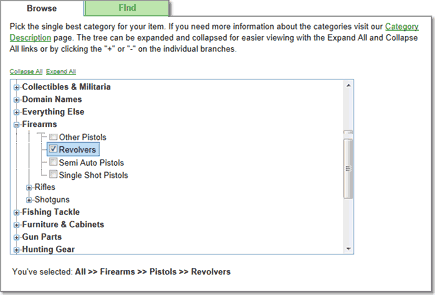
Starting Bids and Reserve Prices
When you post a listing in our gun auction, you can set a Starting Bid and/or a Reserve Price.
- A Starting Bid is the least amount a bidder is allowed to bid in an auction. As the name implies, it is where bidding starts. No bidder can place a bid lower than the Starting Bid. If an auction has a Starting Bid and no Reserve Price, the highest bidder on the item will win the item at auction close. Every auction has a Starting Bid, even if the Starting Bid is $.01.
- A Reserve Price is the lowest acceptable price to the seller. The Reserve Price is kept secret from the bidders. A bidder can place a bid that is lower than the Reserve Price, but the item will not be sold unless bidding meets or exceeds the Reserve Price.
- Reserve Price auctions are very unpopular with bidders. We receive complaints about them daily. We suggest that you set your Starting Bid to the least amount you will take for the item and let the bidding start. If you have priced your item fairly, you are likely to receive a higher price than your Starting Bid.
- If you set a Reserve Price, we strongly suggest that you set a Starting Bid equal to at least 1/2 of the Reserve Price or you will very likely get complaints from bidders. See also: Pricing, Reserve Price, Starting Bid.
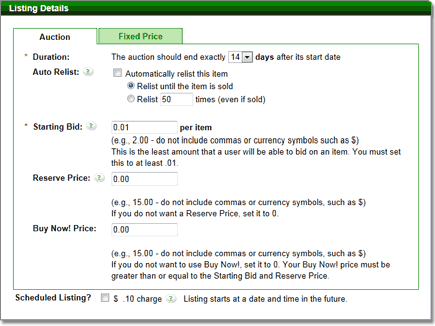
Example of how a reserve price displays in the View Item listing:
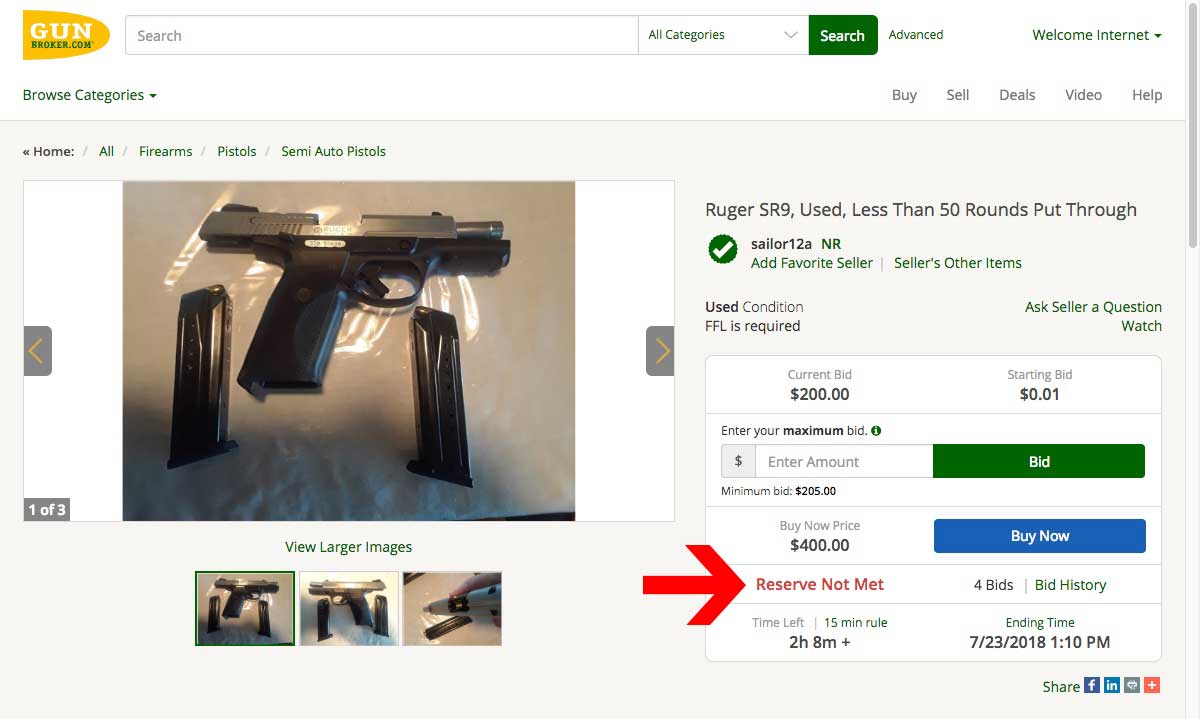
BuyNow! Price
You can specify a BuyNow! price on your auction.
- The BuyNow! price is publicly displayed in the item listing. If you specify a BuyNow! price, any bidder can elect to give you that price and immediately end the auction.
- Entering a BuyNow! price allows the bidder to decide to buy the item immediately instead of bidding and waiting for the auction to end.
- One potential down side of BuyNow! pricing is that you will never get a higher price for the item than the BuyNow! price, since bidders will elect to exercise the BuyNow! price instead of bidding above it. See also: BuyNow! Price.
Example of how a BuyNow! price displays in the View Item listing:
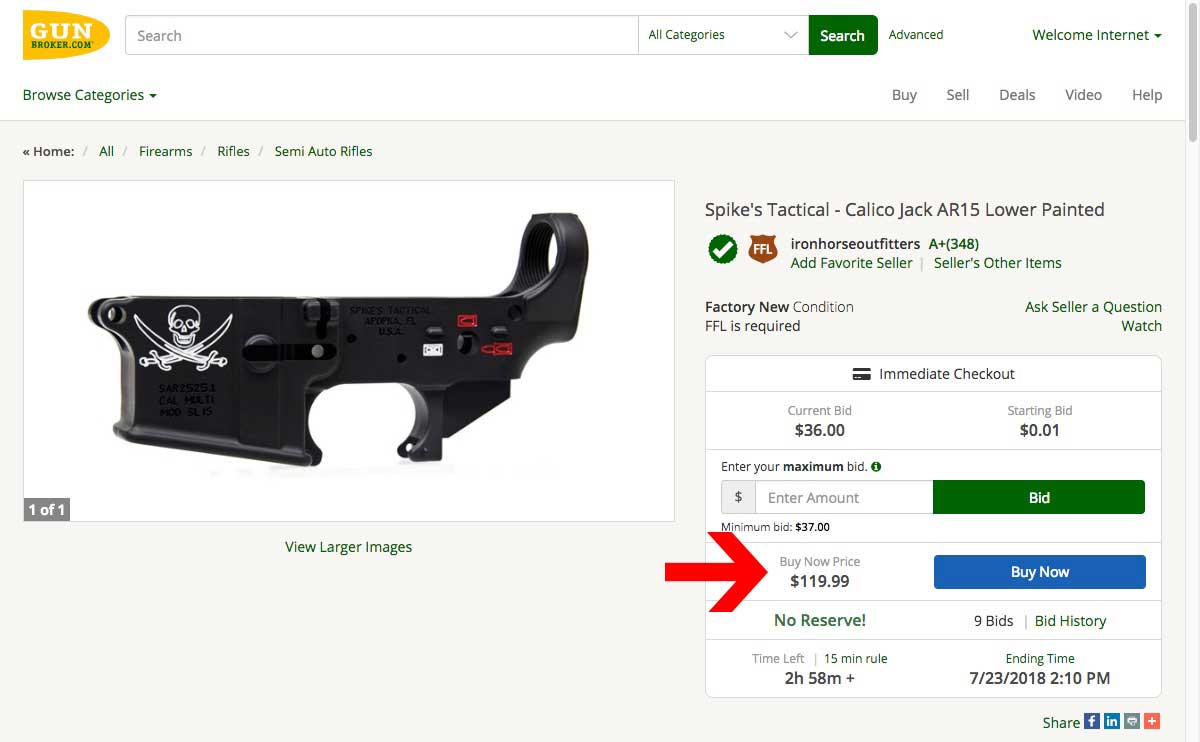
Fixed Price
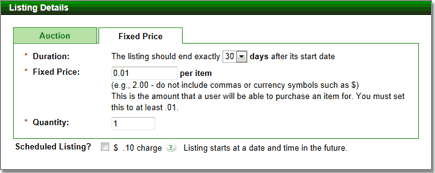
Example of how a fixed price displays in the View Item listing.
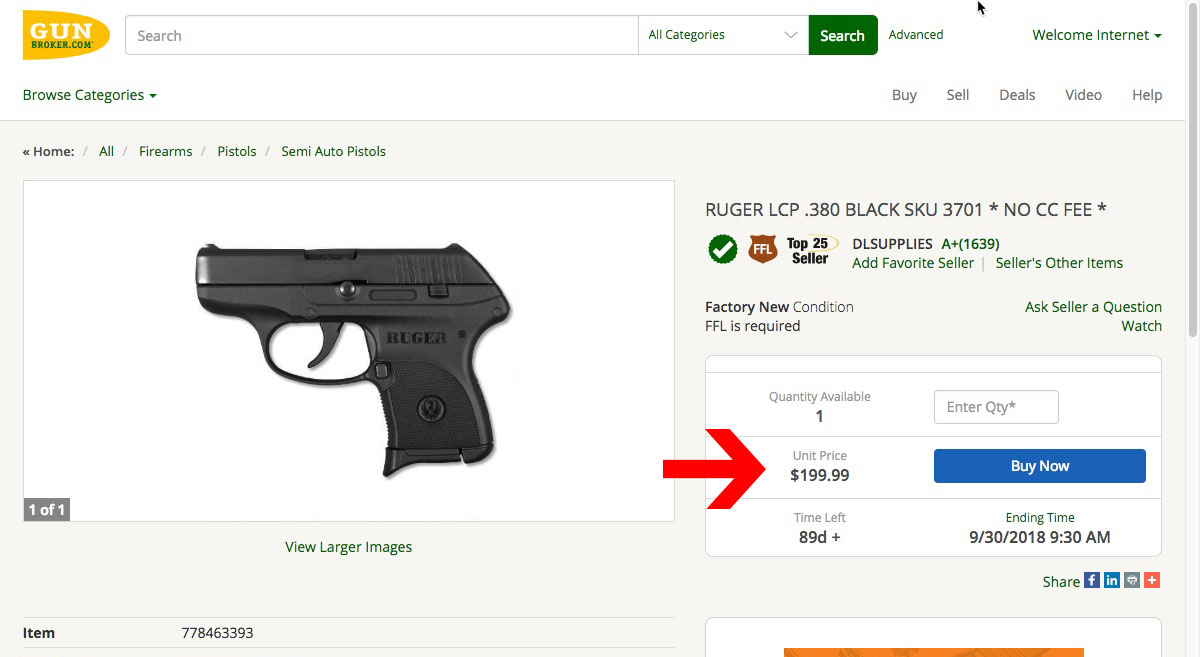
Optional Services to Draw Attention to Your Listing
Basic listings on GunBroker.com are free. You can enhance the basic listing with upgraded services designed to offer premium placement and draw more attention to the listing. You can combine these features in any way you choose for maximum impact. Please note that optional services are charged only once, regardless of how many times the item is automatically relisted without selling.
See also: Fees for Optional Services.
Showcase Listings:
Showcase listings appear on our homepage and ensure that your item gets maximum exposure
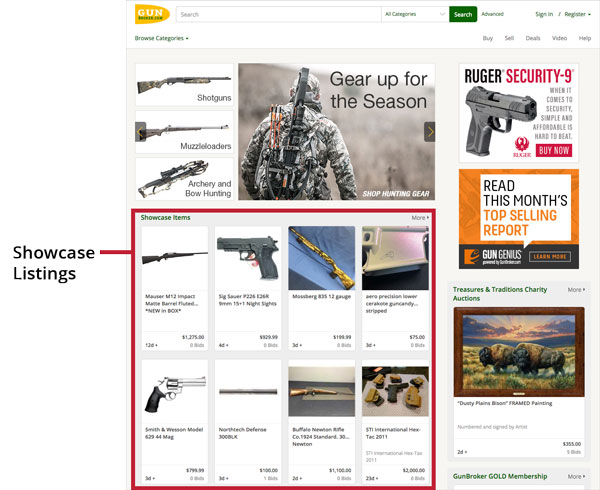
Featured listings:
Featured listings are given additional exposure in search results and will typically be seen by more bidders and will often draw more bids and command a higher purchase price.
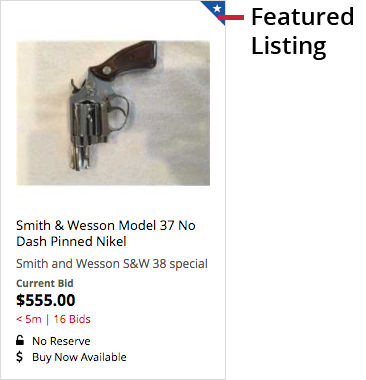
Subtitle:
Displays on search results and provides more searchable text, increasing the chances your item will be found.
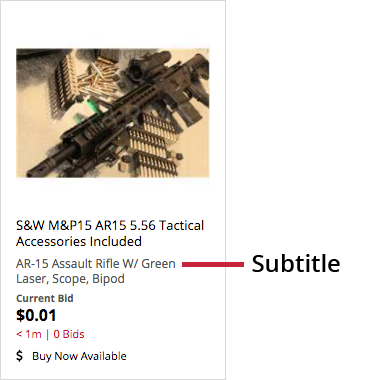
Highlight:
Adds a yellow background color when displayed in search results.
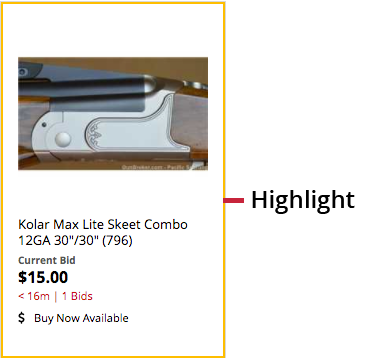
Boldface:
Makes the item title display in boldface when displayed in search results.
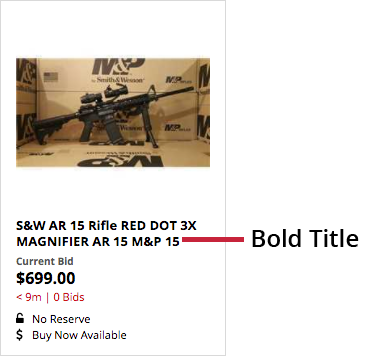
Colored Title:
Makes the item title appear in color in search results. Choose from Red, Green or Blue.
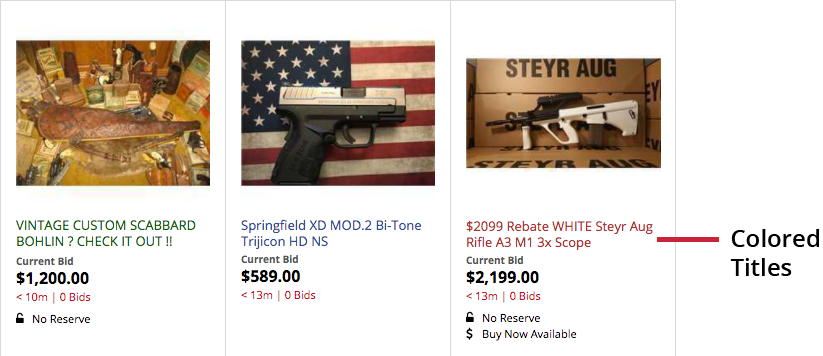
View Counter:
Manage your items more precisely by adding a view counter that displays on the View Item page.
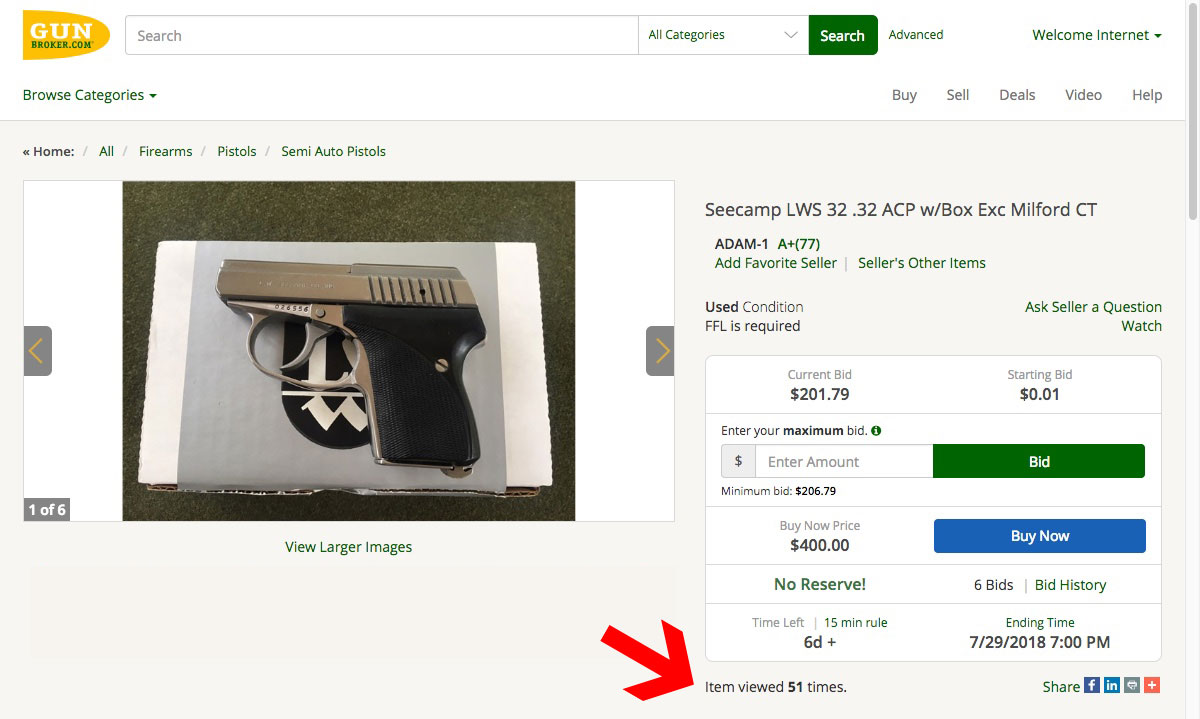
Monitoring Your Items/Checking on Status
Our site automatically keeps track of all your buying and selling activity. You can access this information using My GunBroker, which can be accessed by clicking on the My GunBroker link located at the top of any page.
Details about all the items you are selling will display in a list in My GunBroker. You can check the status of items you are currently selling. You can also make changes to an auction, manage and add pictures, end an auction early, and relist an item directly from My GunBroker.
My GunBroker is a powerful tool for managing your auctions. See also: All Selling Overview, Using the Show Items I’m Selling View, Using the Show Items I’ve Sold View, Using the Show My Unsold Items View.

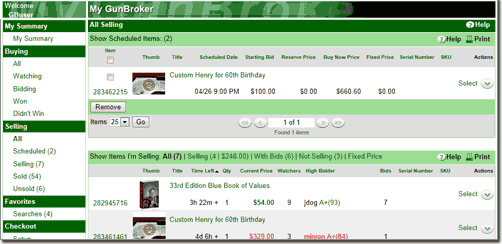
Editing Your Listing
If an item has not been bid on, you can edit the item listing. You can change the pricing information, move the item to a different category, or upgrade your listing to use some of our optional services.
There are two ways you can edit your listing:
- Go to the Selling section of My GunBroker, and select Edit from the Actions popup list.
See also: Change Listing, Change Category, Change Description.
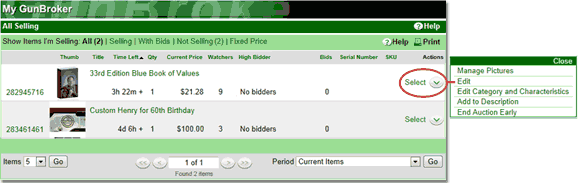
Adding to Your Listing
You can always add to an item listing, whether the item has been bid on or not. You can add a picture or additional information at any time. Your additions will be clearly time and date stamped. You should not use this to try to substantially alter your listing; doing so will make the listing invalid. For example, if you list an item as a .45 caliber gun and then realize that it is 9mm gun, you should create a new listing.
There are two ways you can add to your description:
- To add to your item listing, go to the Selling section of My GunBroker, and select Add to Description from the Actions popup list.
See also: Adding to a Listing.
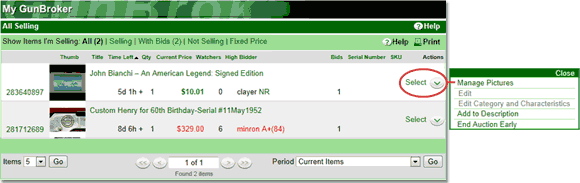
Can I show the same Item for sale in my store?
Once an item receives a valid bid (which is one that is above the reserve price or any bid on a non-reserve auction), the item will sell to the highest bidder on GunBroker.com.
If your firearms, ammunition, knives, or gun accessories have not been bid on or if the Reserve Price has not been met, you can use our End an Auction Early function to close your auction listing before its scheduled completion date. GunBroker.com does not recommend ending items early.
If the item currently has a valid bid you must consider it to be sold. If your item was listed with a BuyNow! option and it is still available, an in-store customer may use this to win the item immediately.
If you would like to make the item available in your retail store, the item should be taken off the retail shelf once it has received a valid bid. Many successful store owners place their online items in a special display case and require any in store customers to bid on the items. To ensure the fairness of all our auctions, we terminate the accounts of sellers who fail to complete transactions.
Ending an Auction Early
You can use this to close your auction before its scheduled ending date and time. Ending an auction early is not a good idea since many bidders wait until the last minute to place a bid. A seller can only end an auction early if there is not a bid on the item or the highest bid does not meet the Reserve Price (if applicable).
You can end an auction early in two ways:
- Go to the Selling section of My GunBroker, and select End Auction Early from the Actions popup list.
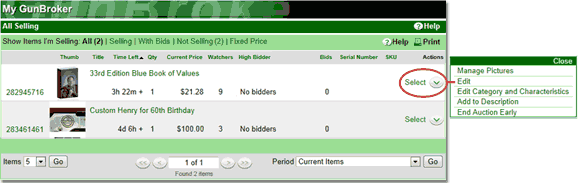
I sold an item! Now what?
If your firearm, ammunition, knife, or gun accessory was sold, we send you an email at the end of the item listing that contains the buyer’s user name and email address along with the winning bid amount. If you think you have sold an item and did not get your notification, there may have been an issue with your email address or internet provider. Always check the ‘Items I’ve Sold’ section of your My GunBroker page to see if you have sold an item. Items that did not sell will appear in the My Unsold Items section. If you have sold an item and did not get your notification, please request help by navigating to our Help Center.
From the time the item listing closes, the buyer must complete payment within five days. If you do not receive payment or a message from the buyer see the information on: What if I have problems with a buyer? If the item is a firearm, remind the buyer that he must send you a copy of his transfer dealer’s FFL license, signed in blue or red ink. If you require proof of age for non-firearm items, request that information.
Once payment has been made, you can ship the item. Please refer to our Firearm Shipping Guide for instructions on ways to ship firearms, ammunition, and other special items.
Details about all of the items you have sold will display in My GunBroker. Using My GunBroker, you will be able to manage your post-sale activities, such as noting payment from your buyers and leaving feedback.
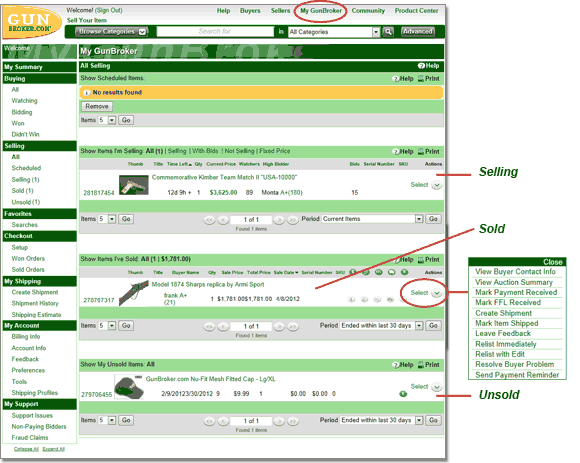
Submitting Feedback
At the completion of your transaction, you should post feedback on the buyer. Feedback lets other users know how the buyer handled the transaction with you. When posting feedback, please be honest and unemotional about the transaction. The buyer gets the chance to reply to your feedback, and you can post a follow-up to the response. While reviewing the user’s feedback, you can delete or change the feedback you posted on that user or post a follow-up to the response.
You can leave feedback in two ways:
- Use the Feedback View located in the My Account secion in My GunBroker to leave feedback for your transactions. To leave feedback for multiple items, select the checkboxes to the right of the item name, and select the ‘Bulk Feedback’ button at the bottom of the list
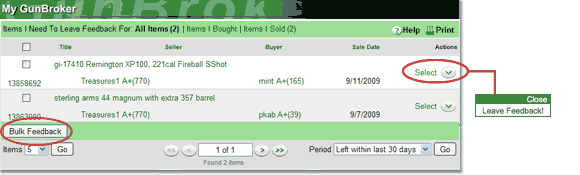
What if I have problems with a buyer?
If you do not receive payment in a timely fashion, or you are having some other problem with the buyer, please use our Resolving Problems with the Buyer tool. We will help you get the issue resolved.
You can access the Resolving Problems with the Buyer wizard in two ways:
- Go to the Selling section of My GunBroker and select Resolve Buyer Problem from the Actions popup list.
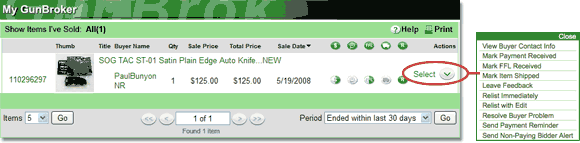
Relisting items that did not sell
Items that did not sell can be relisted free of charge at the same level of options. We offer multiple ways for you to relist items that did not sell.
To quickly relist multiple items exactly as they appeared before:
- Use the Relist an Item function located on the Tools for Sellers page. This function allows you to select one or more items from a list of closed auctions and relist all of them with a single mouse click.
To quickly relist one item exactly as it appeared before:
- Go to the Selling section of My GunBroker and select Relist Immediately next to the item you wish to relist from the Actions popup list, or
- Use the Relist an Item function located on the Tools for Sellers page, select the item from a list of closed auctions, and select the ‘Relist Selected Auctions’ button. The auction will be immediately relisted.
To relist an item and change its parameters (for example, to lower your Reserve Price or change its description):
- Go to the Selling section of My GunBroker and select Relist with Edit next to the item you wish to relist from the Actions popup list, or
- Use the Relist an Item function located on the Tools for Sellers page, select the item from a list of closed auctions, and select ‘Relist with Edit’ from the Actions List.
Bulk Relist or single relist from Tools for Sellers
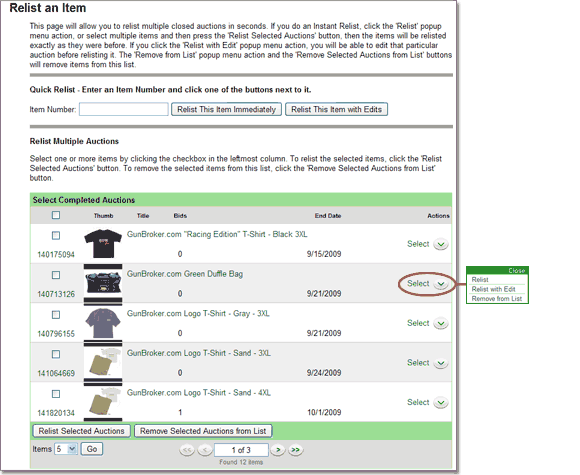
Relist items from the Sold or Unsold lists in My GunBroker by clicking Select to bring up a menu of action items.
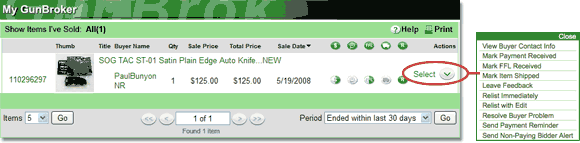
Checking your account balance
You can view your account balance, check your month-to-date activity, and print past statements.
- Navigate to the My Account section on My GunBroker
Making a payment on your account
↑ Back to List
Sellers are required to provide a bank account during the seller onboarding process before they can list items for sale. This account is used to settle your sales transactions. As part of settlement the sales tax and fees associated with your sale are netted out of the balance you receive. If you incurred any fees for listing optional services or shipping, those fees will accumulate throughout the calendar month. Monthly statements for these services are delivered via email. Please see the following information on making a payment for important billing dates.
If your bank account becomes invalid, you will not be able to list additional items until you update your bank information. Your account must be paid promptly; past due users will be suspended from using the site until the balance has been paid in full.
To change your Settlement Bank Account go to My GunBroker > My Account > Billing Info and click “Edit” in the Settlement Bank Account section.
Where do I sign up to be listed in the site’s FFL Holder Network?
If you are ready to sign up, Click Here to fill out our online signup form.
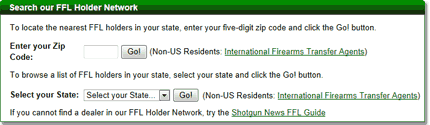
 Basic Training
Basic Training