How to Buy a Gun: How to Buy Guns Online at GunBroker.com
What do I need to do first?
You need to be a registered user before you can begin buying or selling with GunBroker.com. We will email you a registration code that must be used to activate your account.
Watch the Video: How to Register on GunBroker.com
Do you want more detailed information before you dive in? If so, head over to Basic Training on the right, and choose a way to learn.
How do I bid on an item on GunBroker.com?
1. Scope out the special listings.
View the Showcase and Charity Listings on the GunBroker.com home page each time you visit.
2. Target your item.
Search immediately for the item you want using the search box in the header, or
Browse the categories using the Browse Categories dropdown on the header to find gun collectibles, sport firearms, hunting gear, knives & swords, air guns, archery and gun accessories. See a complete list of GunBroker.com categories.
3. Pull the trigger – place your bid!
You can follow the bidding on My GunBroker to make sure you win.
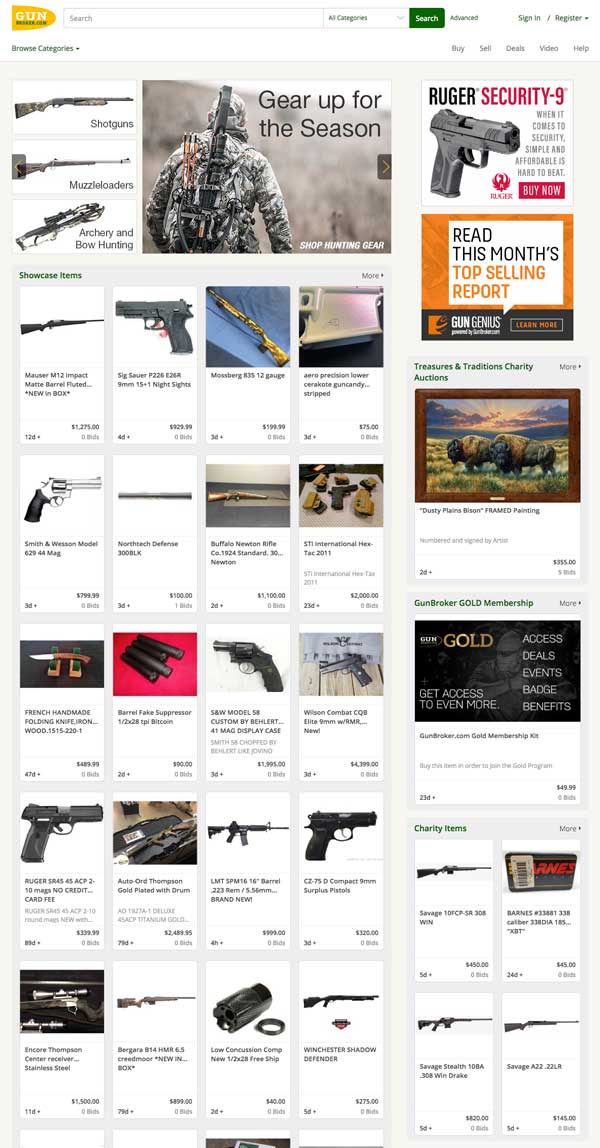
Buying Details
BACKGROUND
- What is GunBroker.com?
- Can I buy here?
- How can I find a Transfer Dealer?
- How does the auction work?
- What does it cost?
- Is it safe?
BROWSING AND SEARCHING
Questions and Answers
What is GunBroker.com?
GunBroker.com is an online marketplace for firearms and related accessories. Sellers can list items for sale, such as gun collectibles, sport firearms, hunting gear, knives & swords, air guns, archery and gun accessories, and potential buyers can browse the listings and bid and/or buy the items. Expect to find a limitless number of top name brands from Glock pistols and Remington rifles to Benelli shotguns and Colt firearms. If you bid on the item and win it, you pay for the item via the checkout process and the seller ships the item to you. GunBroker.com manages the sale process and provides a convenient platform for communication of information between buyer and seller. It also offers rich, varied, and up-to-date information on items being sold.
An important note: Aside from hats, shirts, and other promotional merchandise bearing our logo, GunBroker.com does not sell any of the items listed on this auction site.
Can I buy here?
You must register with us to bid on or sell items. Registration is safe, secure and private. We do not share your information to third parties unless you have given us your consent. Please read our Privacy Policy for full details.
Anyone who is legally allowed to own firearms, ammunition, knives, and gun accessories is allowed to buy or sell them here. It is your responsibility to be in compliance with all Federal, state, and local laws when using this site.
You do not have to be a licensed dealer to buy a firearm. If you are not a licensed firearm dealer (also called an FFL Holder), you must make arrangements with an FFL Holder in your state to receive the item and transfer it to you. Virtually anyone who is involved in the sale or distribution of firearms is an FFL Holder, including gun shops. You must make arrangements with your FFL Holder before buying or placing a bid on an item. By contacting the FFL Holder beforehand, the buyer can verify that all state and federal laws will be observed. For most firearms, the buyer must be able to pass a background check.
GunBroker.com has compiled a list of FFL Holders who are willing to manage the legal transfer of firearms to unlicensed persons. Find a Transfer Dealer.
Non-firearm items, such as air guns, knives, ammunition, antique guns that were built in 1898 or earlier firearm accessories, and some gun parts do not require transfer by a licensed dealer. There are age restrictions on many of these items, and you will be asked to verify your age to the seller (typically by providing a photocopy of your driver’s license) before you can purchase the item. In general, you must be 18 years old to buy items on this site. (To buy Pistol ammunition, you must be at least 21 years old; at least 18 years old for Rifle ammunition.)
If you have any questions or doubts about whether an item can be shipped to you, please contact your local FFL Holder or send a message to the seller of the item by clicking on the “Ask seller a question” link located in each item listing.
International buyers: Be sure you get all your information on exporting and importing firearms to the United States.
See also: Shipping Guide, Gun Laws, ATF List of State Laws.
Where do I find the site’s FFL Holder Network?
GunBroker.com has compiled a list of FFL Holders who are willing to manage the legal transfer of firearms to unlicensed persons. You can browse this list by Zip Code or State using the Find a Transfer Dealer link located on the Tools for Buyers page.
See our current FFL Holder Network Member List.

How does the auction work?
Our system is very simple! Browse the listings and bid on items you intend to purchase. A winning bid is the highest bid that meets or exceeds the Reserve Price.
Some items have a BuyNow! Price. You can purchase those items immediately by clicking the BuyNow! button.
You can monitor your bid on My GunBroker to ensure that you increase your bid to win the item.
What does it cost?
↑ Back to List To place a bid on this site, you must first register with us. We charge no recurring membership fees. There are no fees to bid on an item; GunBroker.com does not charge a buyer’s premium, however there is a compliance fee associated with the purchase. The Buyer pays for the item online via the checkout process.
Is it safe?
GunBroker.com is committed to your safety. We are the only firearm related online auction that offers Buyer’s Protection. No other firearm internet dealer, gun collectibles online trader or classified ads (in print or offline) provides any form of protection against fraud.
We are committed to the privacy of your personal information. Our Privacy Policy explains how we safeguard your personal information and how we keep it safe from hackers and thieves.
Complaints about a buyer being defrauded by a seller are extremely rare at GunBroker.com due to the steps we take to keep potentially malicious users off this site. In addition to our efforts to protect you from fraud, we recommend that buyers do the following:
- Always check the seller’s feedback rating before placing a bid on an item. You can use View User Feedback located on our Tools for Sellers or Tools for Buyers pages. There is also a link to the seller’s feedback on the View Item Page.
- Pay by credit card if possible. Credit cards give you specific legal rights in the event there is any problem with the transaction.
- If you do not wish to use credit cards, pay by US Post Office money order and send payment by US Mail. The Post Office is a strong resource in case of any problems.
- For items whose cost exceeds the limit of our Buyer’s Protection ($500), we strongly urge you to consider using an online Escrow Service. For a reasonable fee, they will hold your payment until you receive your purchase, and then will forward payment to the seller.
- You should think twice before using electronic payment systems like PayPal. With these services not only do you typically not have any rights if the transaction goes bad, you lose your ability to file a mail fraud claim because you are not “mailing” a payment.
Browsing our listings
There are two ways to shop for listings on GunBroker.com: Browsing and Searching.
Browsing:
Our home page contains a list of categories that will expand by selecting the “Browse Categories” link. To see the items contained within a category, click on the category name. This will bring up a list of items within that category. If a category has subcategories, the master category will contain the items listed in all its subcategories.
For example, “Firearms” is a master category containing Pistols, Rifles, Shotguns, Cowboy Action Shooting and Class III items. If you click on “Firearms” you will see all of the pistols, rifles, shotguns, etc. contained within all those sub-categories.
Searching:
You can search for the firearms, ammunition, knives, and gun accessories you are interested in by using the Search box located in the top header of all pages.
You can access our Advanced Search page by clicking on the Advanced button located at the top right of each page. We have detailed information on how to use our search effectively on our Search Tips page.
See also:Search Tips, Searching and Sorting, Advanced Search.
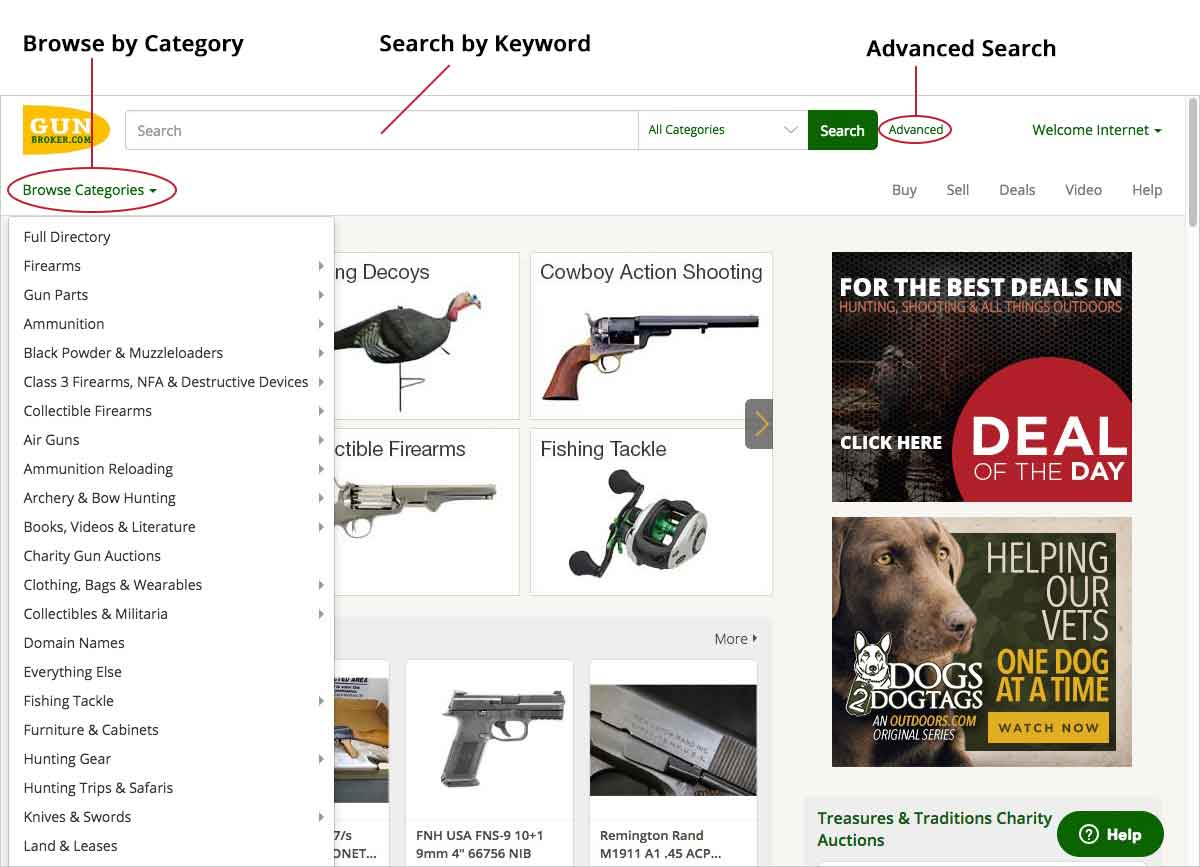
Browsing List Results
After you search or browse, a list of results will appear. This page has several options to filter the results to help you find what you are looking for.
- Results can be filtered by additional criteria by using the column to the left of search results. On a mobile device, look for the filter icon.
- Filter your results by subcategory, buying format (auctions versus buy now), condition (new versus used) and price range.
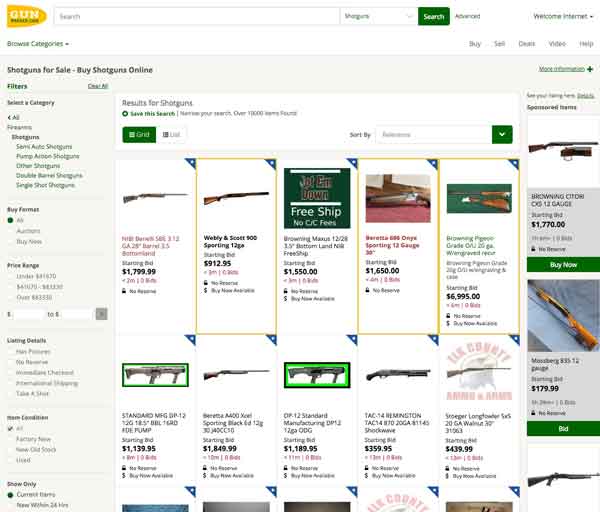
How To Create a Search and Save Your Search Results
If you are interested in a particular type of item and you would like a way to be notified when a matching item is listed for sale on our site, you can create a Saved Search. Saved Searches can then be run at any time using My GunBroker.
To Create a Search:
- Use any of the Search boxes located throughout our site to generate a search result. As an example, enter “Colt 1911” into the search box in the header at the top of the page and click the Search
 button.
button. - The results of your search will be displayed in list view on the Search Results page.
To Save a Search:
- At the top of the search results, you will see green text that says “Save this Search”.
- This opens a dialog box that will save your search into your Favorite Searches section in My GunBroker.
- If you would like to be notified via email when an item is listed that matches your search, select the “Email” checkbox.
- You can run the saved search anytime by going to My GunBroker > Favorites > Searches.
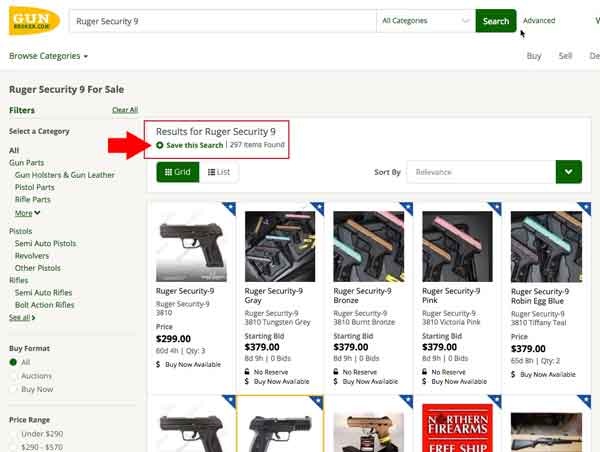
Advanced Search
Advanced Search gives you more control over what you are searching for. Using Advanced Search, you can specify your keywords, select what you are looking for (items, sellers, item number, etc), and select the categories you wish to search. You can access Advanced Search by clicking on the Advanced button at the top right of every page.
After inputting your criteria, click the Search button to generate results.
Common Searches:
- Search for items from a specific seller.
- Search by the item’s location by selecting USA State or Country.
- Search for an item number by inputting the item number in the Search Words box.
- Search for completed items on GunBroker.com by selecting the “Completed Items” tab.
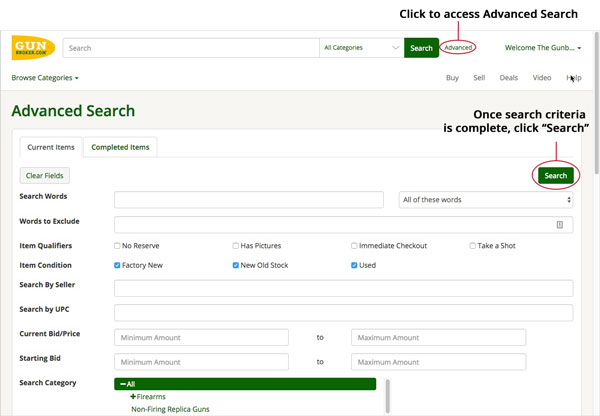
Starting Bids and Reserve Prices
Starting Bid
A Starting Bid is the least amount you can bid in an auction. As the name implies, it is where bidding starts. You cannot place a bid lower than the Starting Bid. If an auction has a Starting Bid and no Reserve Price, the high bidder on the item will win the item at auction close. Every auction has a Starting Bid, even if the Starting Bid is $.01.
Example of an auction with no reserve and a starting bid set at $250: The current bid would win if the auction were to end now.
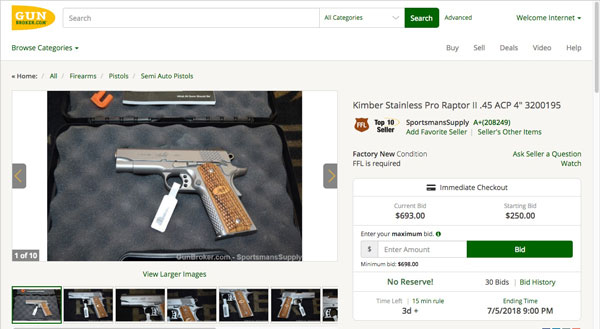
Reserve Price
A Reserve Price is the lowest acceptable price to the seller. The Reserve Price is kept secret from the bidders. You can place a bid that is lower than the Reserve Price, but the item will not be sold unless bidding meets or exceeds the seller’s Reserve. You can identify Reserve Price auctions by the red  in the item title and by the words ‘Reserve Met’ or ‘Reserve Not Met’ next to the Current Bid in the item listing. See also: Reserve Prices.
in the item title and by the words ‘Reserve Met’ or ‘Reserve Not Met’ next to the Current Bid in the item listing. See also: Reserve Prices.
Example of an auction with a reserve price: The current bid would not win if the auction ended now.
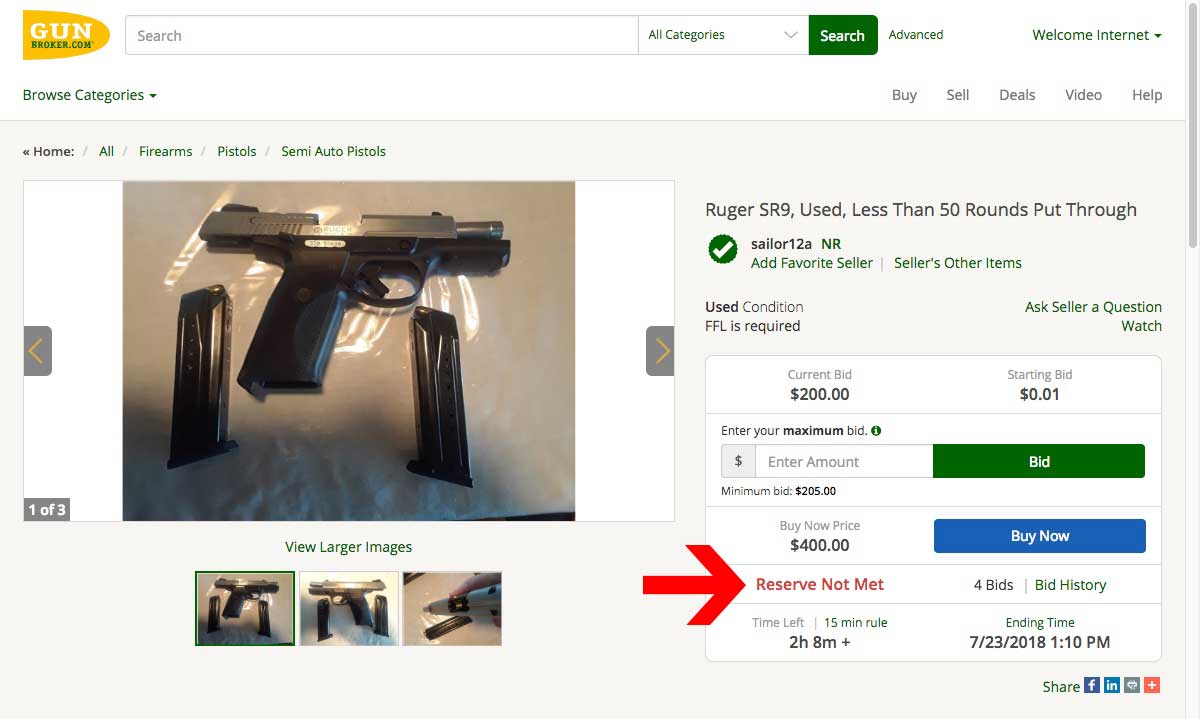
BuyNow! Price
Some items may have a BuyNow! price. The BuyNow! Price is publicly posted in the item listing.
If the item has a BuyNow! Price you can immediately purchase the item for the BuyNow! Price without placing bids and waiting for the auction to close. See also: BuyNow! Price.
Example of how a BuyNow! price displays in the View Item listing: The current bid would win if the auction were to end now.
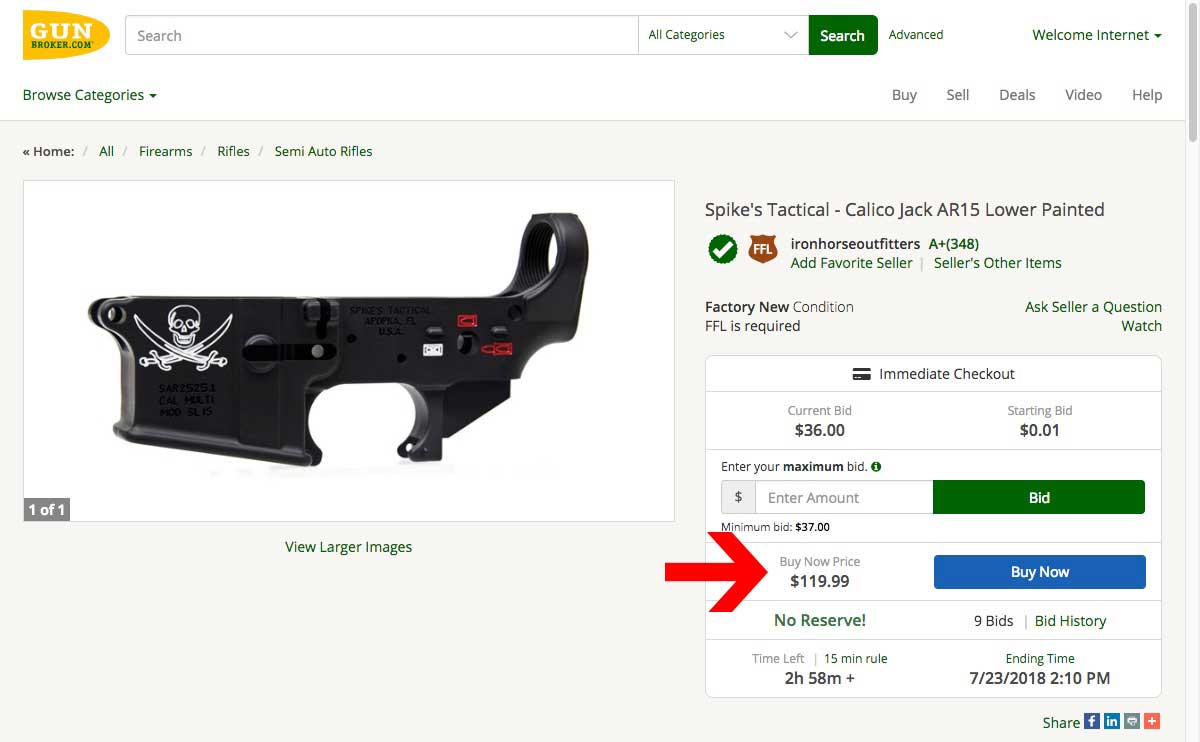
Fixed Price
An item with a fixed price only sells at the set price and there is no bidding. The purchase is immediate. Fixed price items allow the seller to
list multiple of the same item for sale at one time, in one listing. Buyers can buy one or many up to the quantity available for sale.
When a buyer purchases the item, it is sold immediately. If the buyer purchases less than the total quantity available, the listing will relist with
the remaining quantity available for others to buy.
When buying an item at a fixed price, the buyer has the convenience of buying the item immediately at a known price and they can purchase more than
one item at the same time. When purchasing a fixed price item, the buyer selects a quantity between 1 and the total quantity available. They will
purchase that quantity at the selling price per item.
Example: A seller has 10 Taurus PT92 Magazines and would like to receive $25.00 per item. The seller would list the item as a Taurus PT92 Magazine with
the complete description of it, the quantity will be 10 and the price will be $25.00 each. When the buyer goes to purchase the item they can purchase
between 1 and 10 magazines at $25.00 each. If the buyer purchases 4 of them the buyer will owe the seller $100.00 for the items. The seller will owe
GunBroker.com the final value fee on the $100.00 transaction. After this purchase the listing will relist with the remaining 6 items for sale at $25.00
each.
Example of how a fixed price displays in the View Item listing.
See also: What is a Fixed Price Item?.
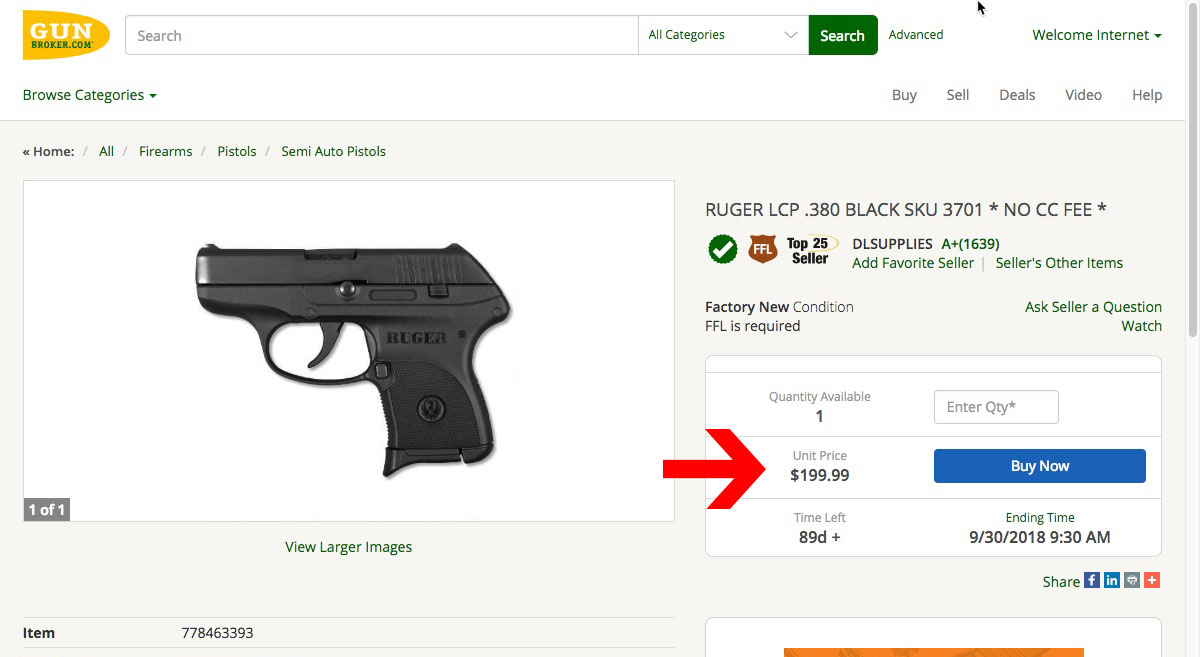
Placing a Bid
You must be a registered user to place a bid, but you can easily Register with GunBroker.com.
When you have found the firearm, ammunition, knife, or gun accessory that you are interested in, you can place a bid on the item. You place your bid from the item listing page.
Right after you place a bid on an item we show you the status of your bid.
- If you place a bid that does not meet the seller’s Reserve Price, we will tell you that.
- If you are outbid by another bidder using AutoBid, we will tell you.
- If you are outbid for any reason, you are no longer obligated to buy the item. You are then free to bid again or pursue another item.
When you place a bid, we send you an email confirming your bid. If another user outbids you, we send you an email message telling you that you have been outbid. However, Internet mail is not guaranteed delivery; just because we sent the message does not guarantee that you received it.
You should check on your auctions using the My GunBroker page to keep track of your items. See also: Bidding, Placing a Bid, Bid Increments, Being Outbid.

AutoBid
Our auction site has a feature called AutoBid. When you place a bid on an item, you are entering the maximum amount you are willing to pay for an item. AutoBid always bids the least it can to win. When you are outbid, AutoBid will raise its bid. It will never bid more than your maximum. If the item has a Reserve Price, AutoBid will attempt to meet the Reserve Price.
To use AutoBid, simply enter the maximum amount you are willing to pay for the firearms, ammunition, knives, or gun accessories in the bid amount field when placing a bid.
If you place a bid and the bid posted is less than what you thought you bid, it is most likely due to our AutoBid system. Learn more about AutoBid.
Monitoring Your Auctions/Checking on Status
Our auction site automatically keeps track of items you have bid on, listed for sale, sold, and won. You can access the information using My GunBroker located at the top of any page.
Details about the items you are bidding on will display in a list on My GunBroker.
My GunBroker is a powerful tool for managing your items. See also: All Buying Overview, Using the Show Items I’m Watching View, Using the Show Items I’m Bidding View, Using the Show Items I’ve Won View, Using the Show Items I Didn’t Win View.
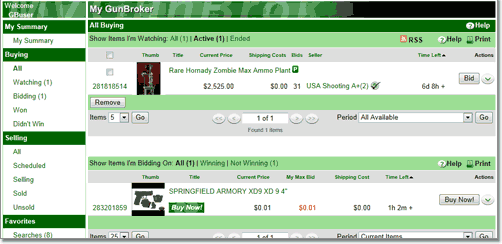
I won! Now what?
If you win an auction, we send you an email at the end of the auction about the item along with your winning bid amount. If you think you won an auction and did not get your notification, check the ‘Items I Won’ section of My GunBroker. If you have won an auction and did not get your notification, please request help by navigating to our Help Center.
From the time the auction closes you have a maximum of five (5) days to pay the seller via the checkout process.
If your item is a firearm, you may need to get a copy of your transfer dealer’s FFL license, signed by the dealer in blue or red ink, and forward it to the seller. You may need to send proof of age for other purchases; again please follow the seller’s instructions carefully. See also: Winning an Auction.
Details about all of the items you have won will display in My GunBroker. Using My GunBroker, you will be able to manage your post-sale activities, such as completing checkout and leaving feedback.
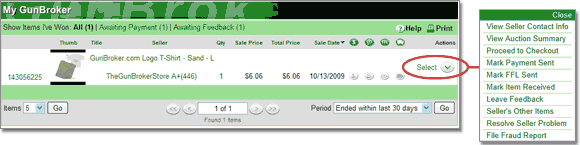
Submitting Feedback
At the completion of your transaction, you should post feedback on the seller. Feedback lets other users know how the seller handled his transaction with you. When posting feedback, please be honest and unemotional about the transaction. The seller gets the chance to reply to your feedback, and you can post a follow-up to his response. While reviewing the user’s feedback, you can delete or change the feedback you posted on that user or post a follow-up to his response.
You can leave feedback in two ways:
- Use the Feedback View located in the My Account section in My GunBroker to leave feedback for your transactions. To leave feedback for multiple items, select the checkboxes to the left of the item name, and select the “Bulk Feedback” button at the bottom of the list
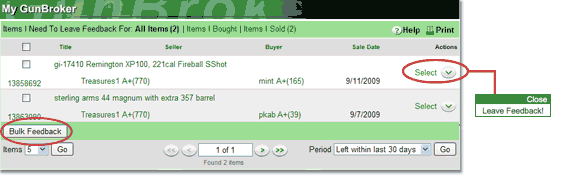
- Use the Submit Feedback form located on the Tools for Buyers page.
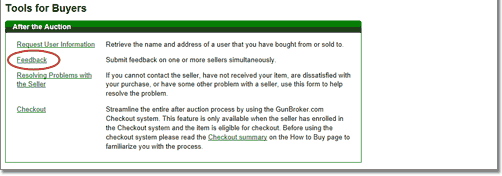
What if I have problems with a seller?
If you cannot get in touch with the seller, you do not receive item in a timely fashion, or you are having some other problem with the seller, please go to our Resolving Problems with the Seller tool. We will help you get the issue resolved.
You can access the Resolving Problems with the Seller tool in two ways:
- Go to the Buying section of My GunBroker and select Resolve Seller Problem from the Actions popup list. or:
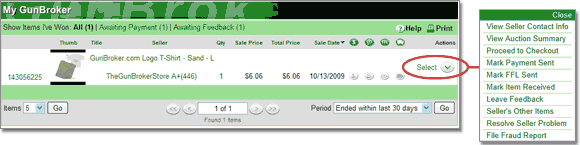
- Navigate to our Resolving Problems with the Seller tool on the Tools for Buyers page.

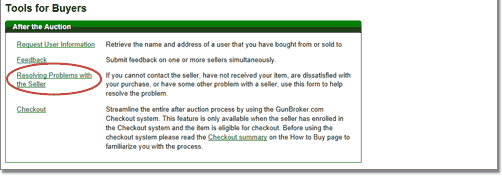
How do I use GunBroker.com Checkout?
The GunBroker.com Checkout system is designed to assist the buyer and seller in completing the transaction. Checkout does not replace the item/auction format but is a pipeline after the item/auction has ended to capture information required to complete the transaction, such as billing and shipping information.
You will find links to go through Checkout for a listing at the top of the view item page (once the listing has ended) as well as in the drop-down menu of the “Won” grid in My GunBroker. The steps of the Checkout process will vary based on the amount of information provided in the listing by the seller.
If the seller has not specified all the costs associated with the listing ahead of time (such as shipping costs) you as the buyer will have a chance to review and confirm the costs once the seller has added them to the order.
You can find the orders you have placed in the “Won Order” grid in My GunBroker. From there you can do things like view the orders status, print an invoice, and track the order if it has been shipped.
To learn more about the GunBroker.com Checkout system please read the Checkout Overview.
 Basic Training
Basic Training